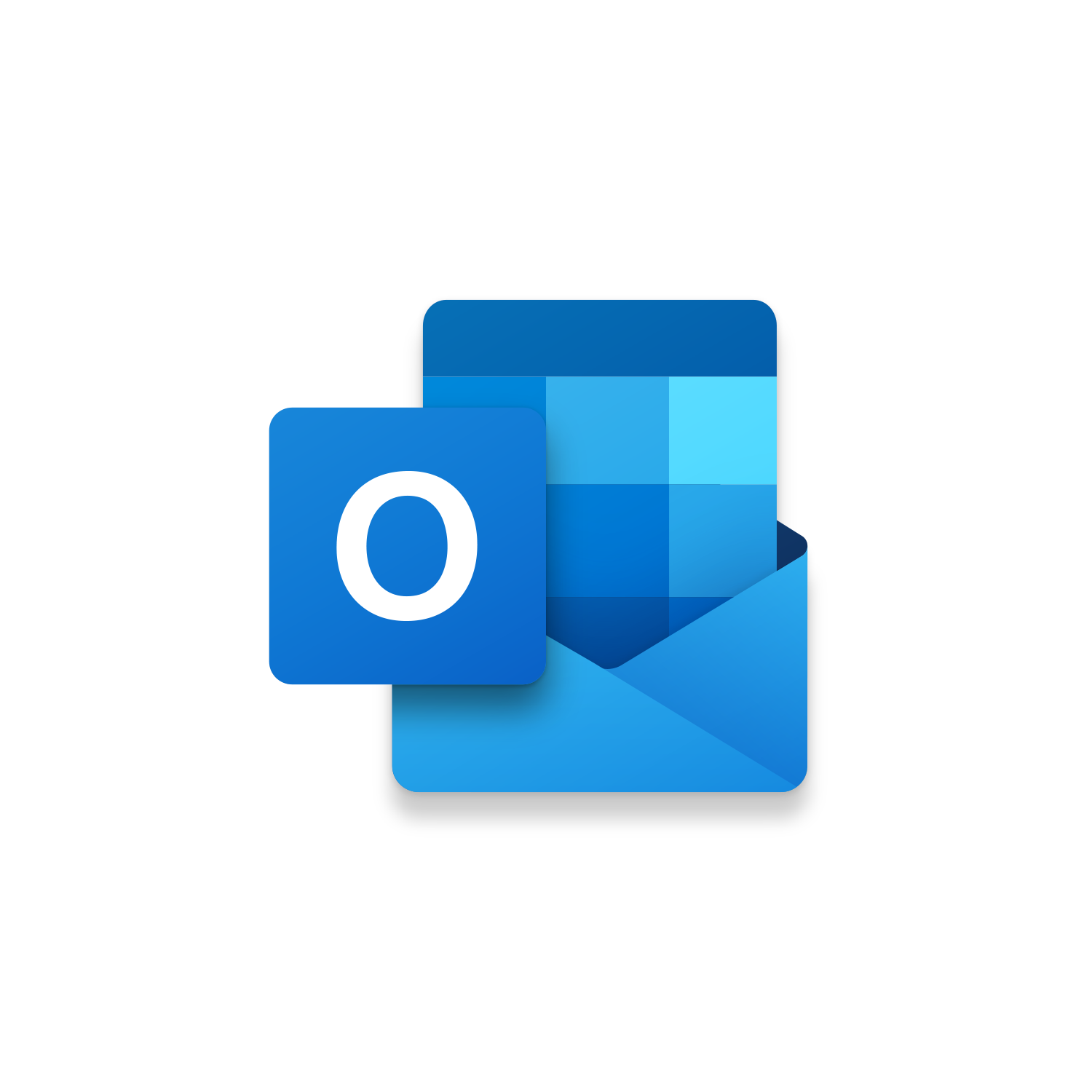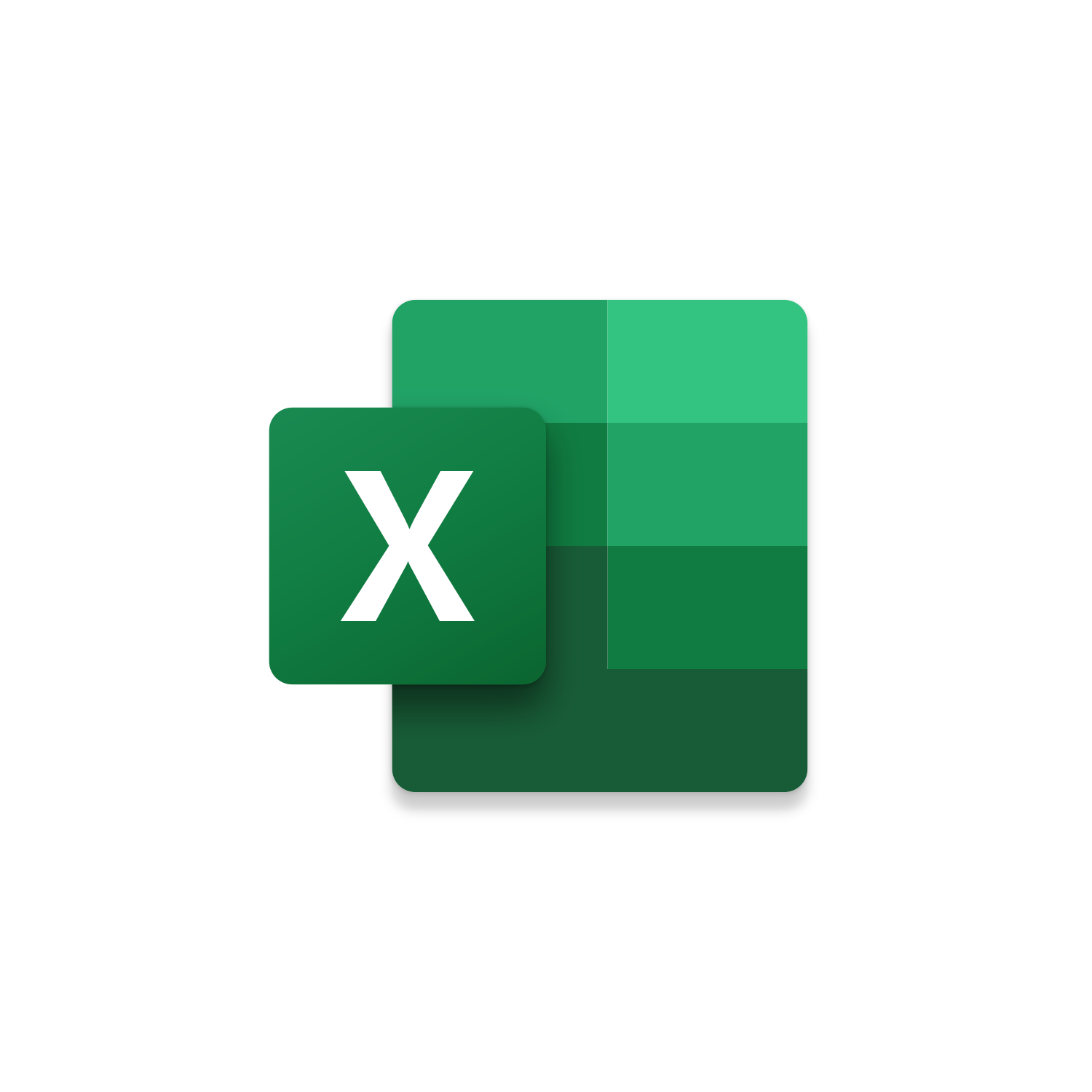
Excel Selection as Filter Criteria | VBA Macro #79
Filtering through large sets of data can be a challenge especially if you are looking to only apply a subset of filter selections through 100s of selections options. Good news is there is a better way with VBA when using the Leverage & Lean Excel Selection as Filter Criteria macro! This Excel macro will reference your current selection and use the contents of this range as the filter criteria.