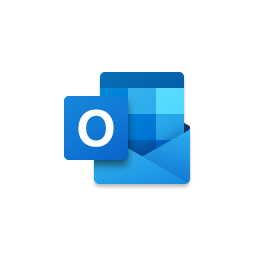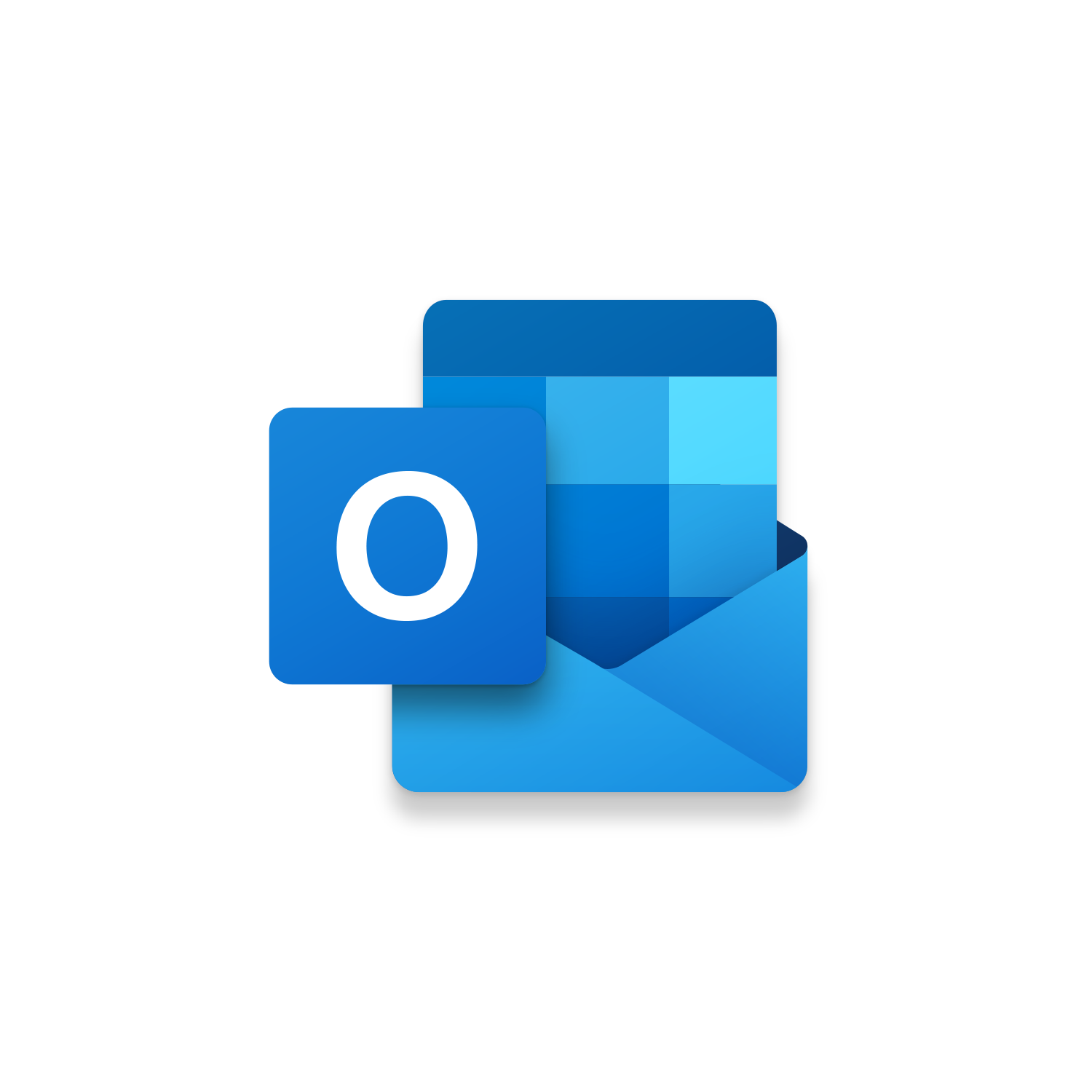
Outlook Create Email for each Attachment | VBA Macro #78
While there is an open debate about how to run more effective meetings, we can be inefficient in providing our availability to get meetings scheduled. This is no longer the case with Leverage & Lean’s Outlook Quick Text of Calendar Availability macro! This Outlook macro will prompt you with a series of questions that will help you quickly gather the weekdays and times you are available to schedule a meeting. After these questions are answered to current Outlook email will be populated automatically with the series of weekdays (with date formatted MM/DD/YYYY), available times and duration of when you are available to meet. With this text now in the Outlook email body you can make your final adjustment removing times that shouldn’t appear. The Quick Text of Calendar Availability Outlook macro provides a standardized way of providing your meeting availability consistently each time! No longer will it be necessary to type out all this information which can be an annoying undertaking when your desire is to move on to a task that provides more value.