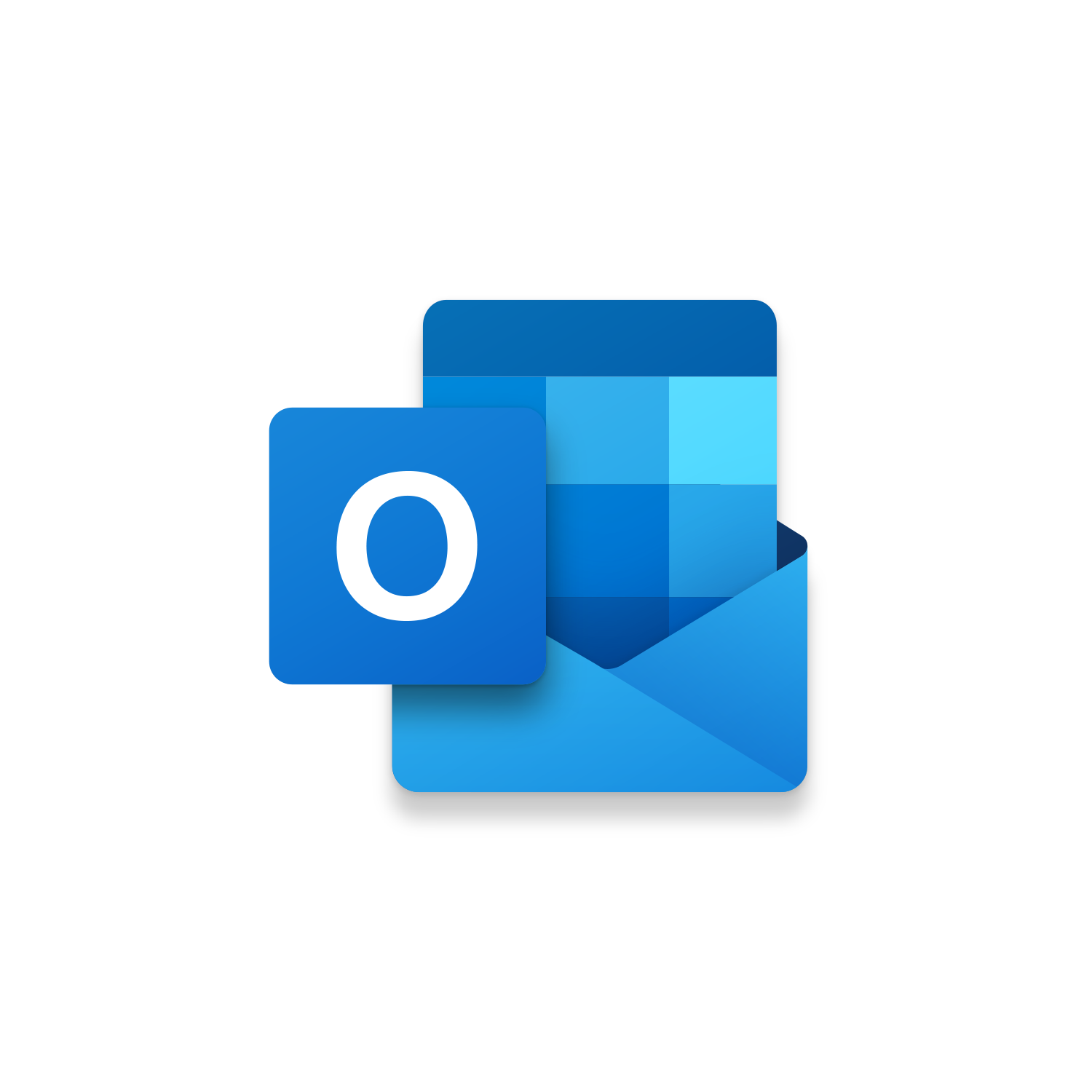Macro Intro
While there is an open debate about how to run more effective meetings, we can be inefficient in providing our availability to get meetings scheduled. This is no longer the case with Leverage & Lean’s Outlook Quick Text of Calendar Availability macro! This Outlook macro will prompt you with a series of questions that will help you quickly gather the weekdays and times you are available to schedule a meeting. First the Quick Text of Calendar Availability macro will prompt you and ask for a list of what weekdays you can meet in the upcoming week. Next you will be prompted to confirm what time during the day you can meet either in the morning, afternoon, or all day. Finally, how long are you available to meet for example you can list 15, 30 or 60 minutes. After these questions are answered to current Outlook email will be populated automatically with the series of weekdays (with date formatted MM/DD/YYYY), available times and duration of when you are available to meet. With this text now in the Outlook email body you can make your final adjustment removing times that shouldn’t appear. The Quick Text of Calendar Availability Outlook macro provides a standardized way of providing your meeting availability consistently each time! No longer will it be necessary to type out all this information which can be an annoying undertaking when your desire is to move on to a task that provides more value. If you are interested in something more dynamic that references your Outlook Calendar directly checkout our Insider version of the Outlook Quick Text of Calendar Availability macro! This Insider version of this Outlook macro capture the current selection you have made on your Outlook Calendar copying that availability to your clipboard. This Insider macro is powerful in that you can continue to make additional selections on your Outlook Calendar adding additional available to your clipboard to provide multiple meeting options over a handful of weekdays.See it in Action
Watch this video to see this macro in action.Code
Here is the code for this macro. Make sure the following References are setup before running it: Visual Basic For Applications, Microsoft Outlook 16.0 Object Library
Insider Content
Here is the Insider code for this macro. Make sure the following References are setup before running it: Visual Basic For Applications, Microsoft Outlook 16.0 Object Library
First time using VBA?
The Developer Tab is an additional section of the ribbon when activated allows you access to Visual Basic in Applications like Access, Excel, Outlook, PowerPoint, Word.
Setup Now
Setup Now
Once the Developer Tab is available you will have the capability to update your security to allow Macros to run in the current application.
Setup Now
Setup Now
A sub of code is a collection of objects and variables. For the code to successfully run a library of references needs to be set.
Setup Now
Setup Now
Subscribe as an Insider to receive additional rights.
If you like our content and want to show your support tip us here!
Contact Us
Looking to improve your computer processes?
Leverage & Lean is here to help!
Leverage & Lean
Is focused on improving computer processes by Leveraging programming and applying Lean principles. It is our goal to make you more efficient and effective on your computer producing “Less Clicks and More Results!”