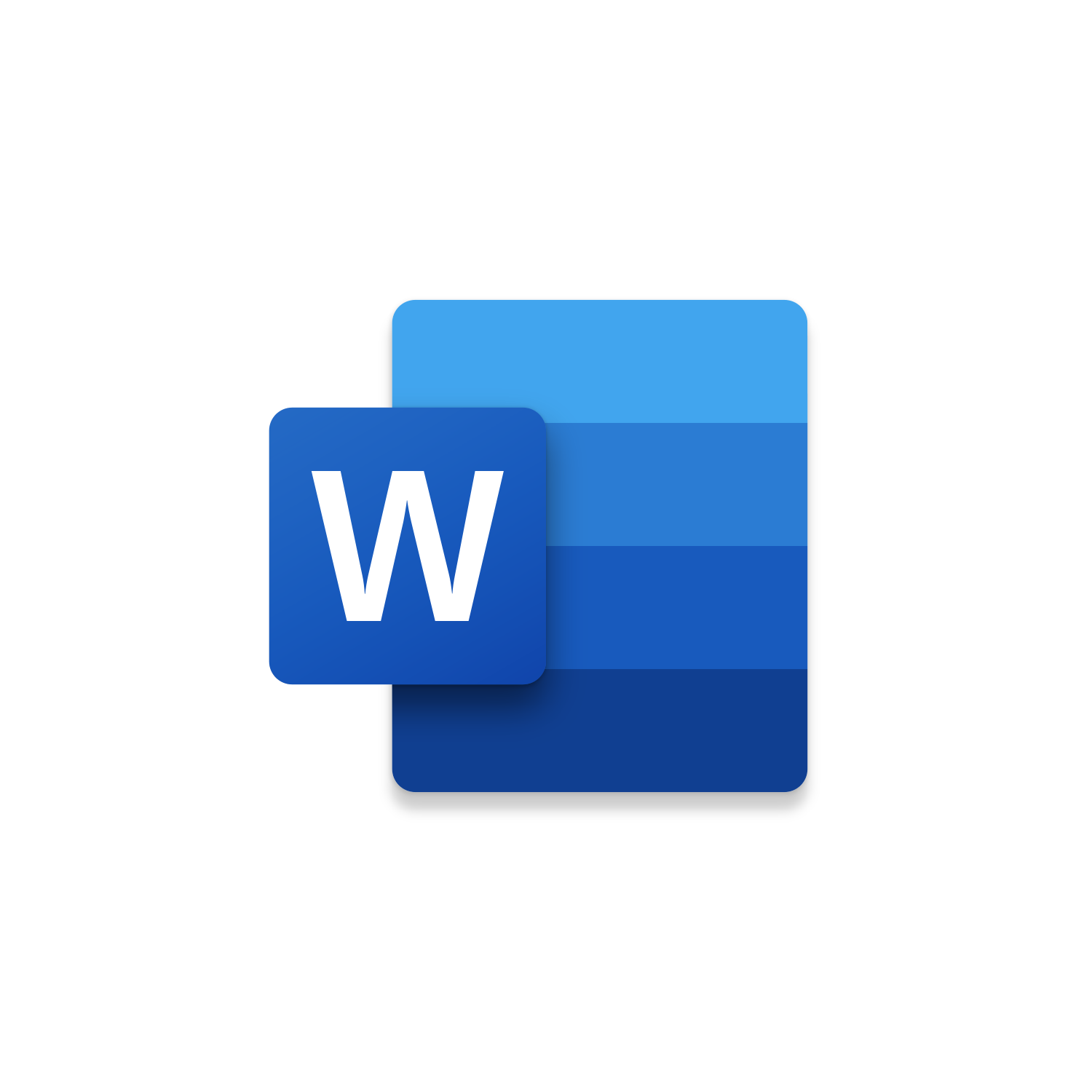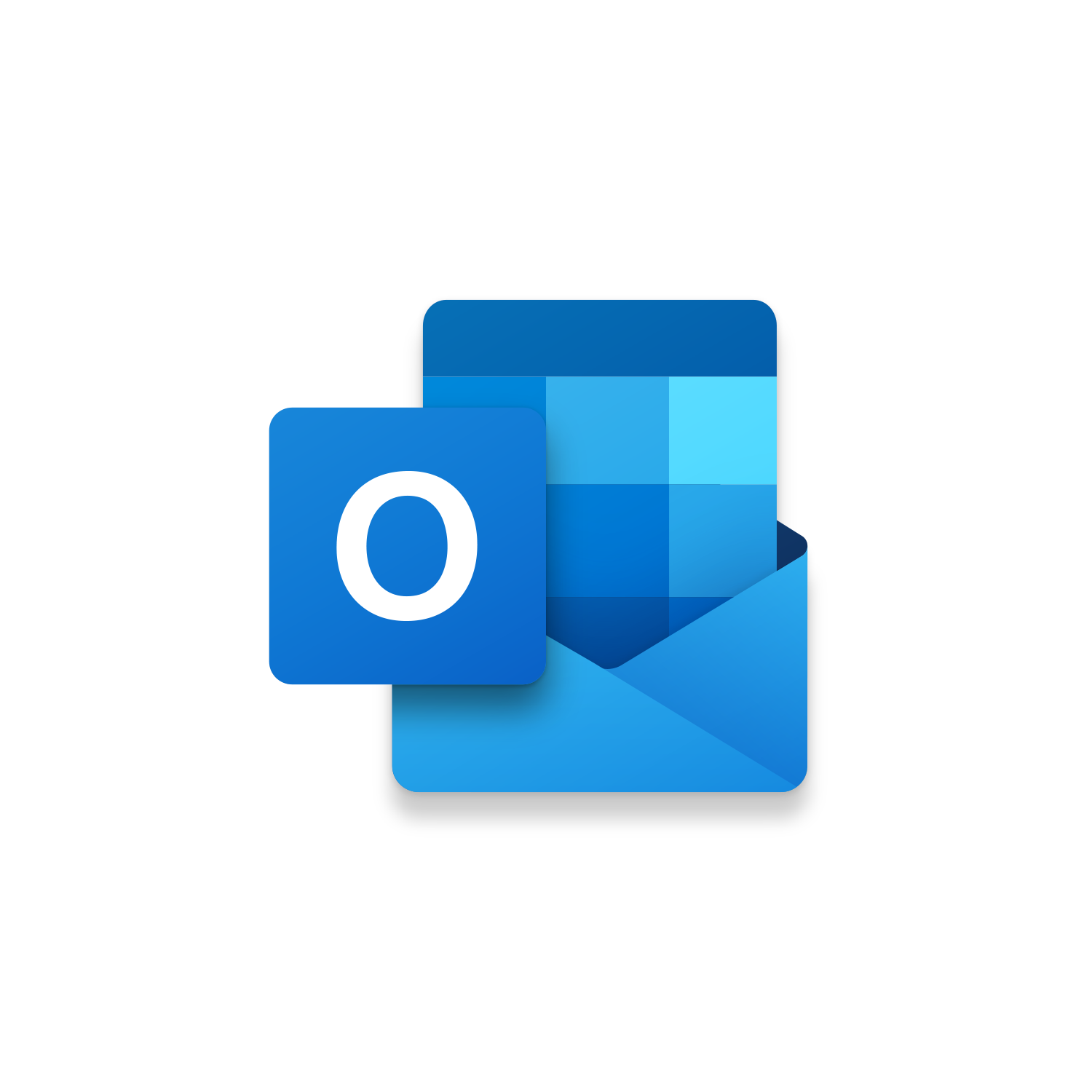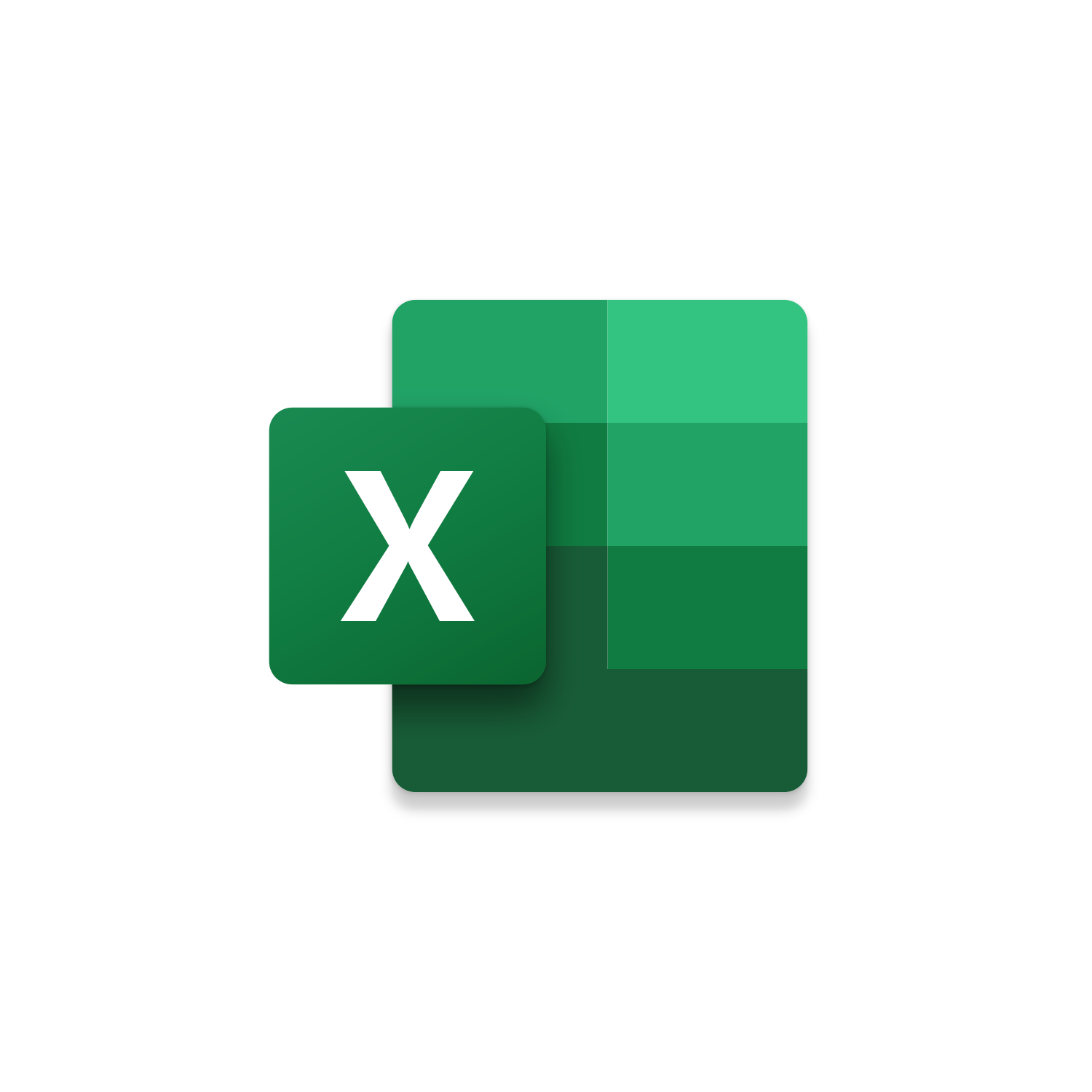1. Activate the Developer Tab
The Developer Tab is an additional section of the ribbon when activated allows you access to Visual Basic in Applications like Access, Excel, Outlook, PowerPoint, Word.
Setup Now
2. Update Macro Security
Once the Developer Tab is available you will have the capability to update your security to allow Macros to run in the current application.
Setup Now3. Setup References for Leverage & Lean Macros
A sub of code is a collection of objects and variables. For the code to successfully run a library of references need to be set.
Setup Now