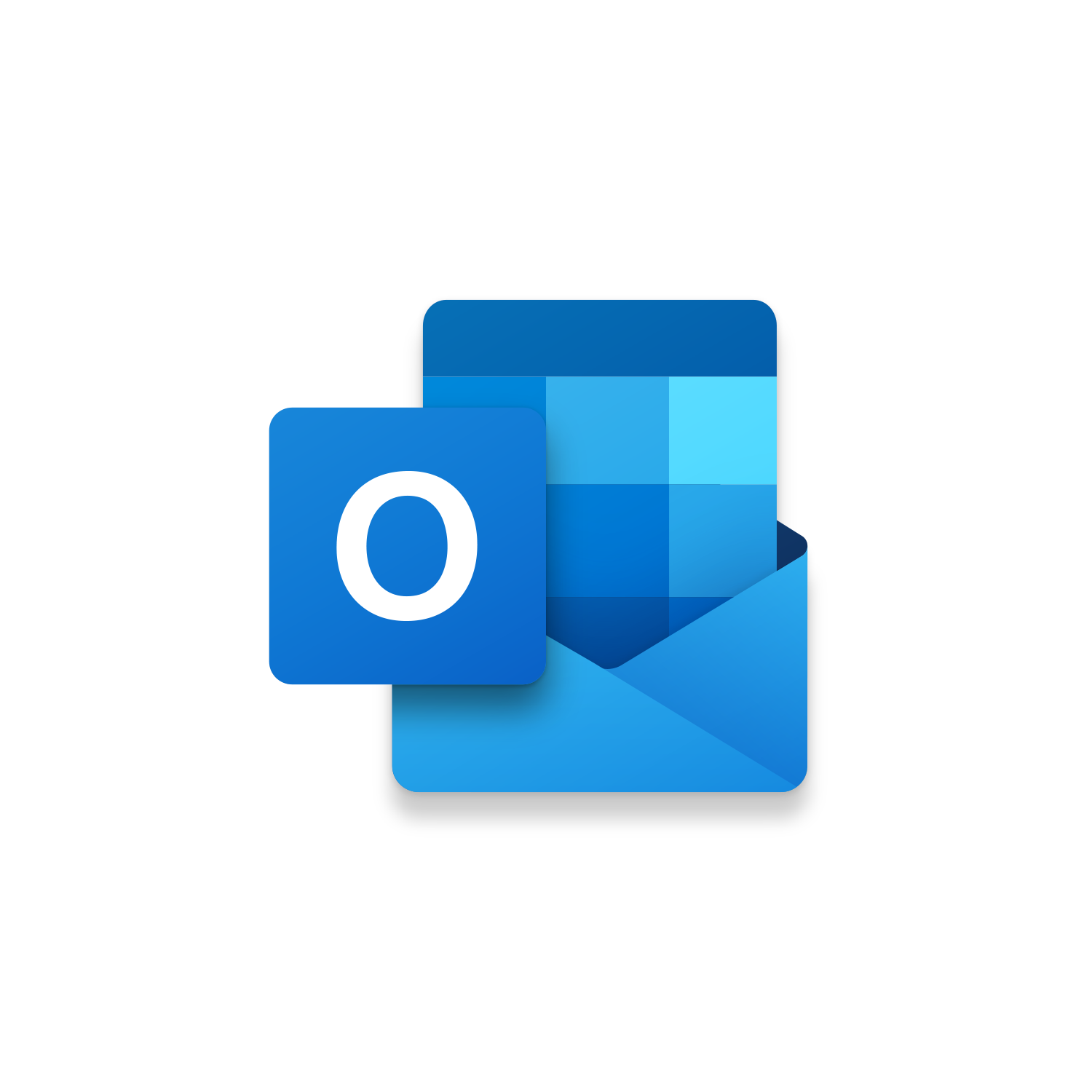Macro Intro
Outlook Email templates are great! Opening Outlook email templates not so great. That is why we create the Open Email Templates macro. This Outlook macro will help you quickly access your default email template file path giving you access to all of your created Outlook Email Templates. An Input Box will appear with all of your available email templates with a unique leading number. Simply type the leading number of the email template you want to display and click to Ok to open it. This Outlook macro is designed to grow with you over time and will display all of your email templates as you continue to create them. The Open Email Templates macro puts your email templates at your fingertips. Stop spending time opening email template and start using them efficiently and effectively today!See it in Action
Watch this video to see this macro in action.Code
Here is the code for this macro. Make sure the following References are setup before running it: Visual Basic For Applications, Microsoft Outlook 16.0 Object Library
Insider Content
Here is the Insider code for this macro. Upon the Outlook Email Template opening you are prompted with a display of existing Contacts Groups that you can quickly add to the the Email Recipients To and/or CC field. If no Outlook Contact Groups exist then no prompts will appear. Make sure the following References are setup before running it: Visual Basic For Applications, Microsoft Outlook 16.0 Object Library
Customization
These segments of code can be customized to personalize this macro.The FolderPath variable is initially pointed to Outlook’s default folder path containing Email Templates. If you save Outlook Email Templates (.oft) files elsewhere you can update the FolderPath variable to somewhere else.
InputBoxes have a limit of 1023 characters. Anything entered beyond that will not appear in the InputBoxes which maybe confusing if you are using a large quantity of Outlook Email Templates. The easy fix is to simply shorting the email template file names so more are able to display in the InputBox.
First time using VBA?
The Developer Tab is an additional section of the ribbon when activated allows you access to Visual Basic in Applications like Access, Excel, Outlook, PowerPoint, Word.
Setup Now
Setup Now
Once the Developer Tab is available you will have the capability to update your security to allow Macros to run in the current application.
Setup Now
Setup Now
A sub of code is a collection of objects and variables. For the code to successfully run a library of references needs to be set.
Setup Now
Setup Now
Subscribe as an Insider to receive additional rights.
If you like our content and want to show your support tip us here!
Contact Us
Looking to improve your computer processes?
Leverage & Lean is here to help!
Leverage & Lean
Is focused on improving computer processes by Leveraging programming and applying Lean principles. It is our goal to make you more efficient and effective on your computer producing “Less Clicks and More Results!”