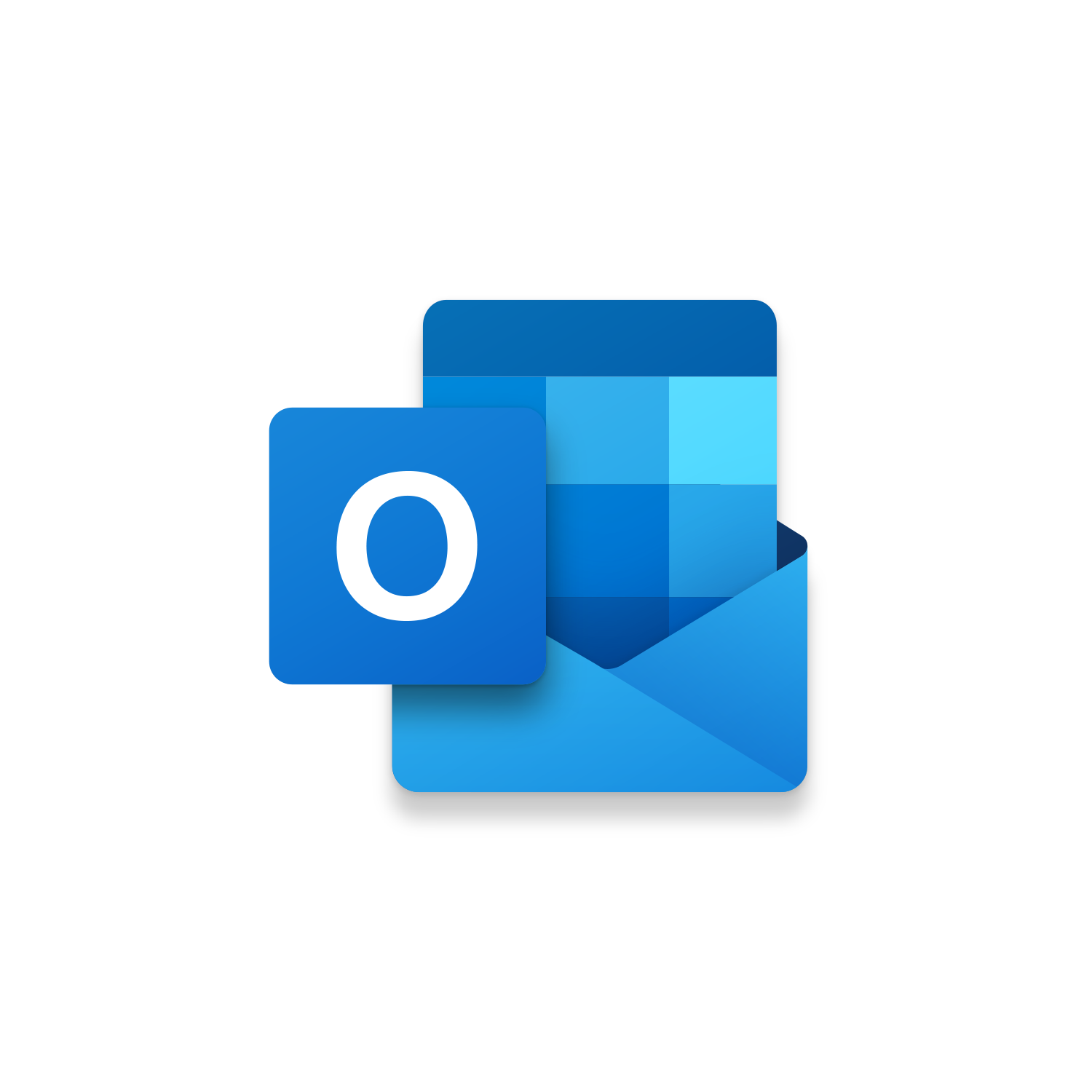Macro Intro
It is DONE! You have drafted the perfect email and are prepared to send it. In the back of your mind you know that once you click Send it could be lost forever. Sure, you can try to copy the email to another folder or keep the email in your drafts but this isn’t sustainable in the long run. This is why Leverage & Lean created the Save Email as Outlook Template macro. With one click you can save your masterpiece and build toward your future! This macro will save a copy of your finished email to your default email template folder path so it can be accessed again later on. The Subject line of your email will automatically be the file name of your new Outlook Email Template. (You have the ability to customize this macro and display an InputBox to enter in a file name prior to saving the email template) The Save Email as Outlook Template macro paired with Open Email Templates is a powerful combination in Outlook. With these macros you can quickly save new email templates and open existing email templates at any moment!See it in Action
Watch this video to see this macro in action.Code
Here is the code for this macro. Make sure the following References are setup before running it: Visual Basic For Applications, Microsoft Outlook 16.0 Object Library
Insider Content
Here is the Insider code for this macro. Outlook Email Templates can be more helpful when shared! So following the creation of a new Outlook Email Template you will be prompted to shared with others. If you answer yes an email will be immediately generated with the Outlook Email Template included as an email attachment. Make sure the following References are setup before running it: Visual Basic For Applications, Microsoft Outlook 16.0 Object Library
Customization
These segments of code can be customized to personalize this macro.The FolderPath variable is initially pointed to Outlook’s default folder path containing Email Templates. If you save Outlook Email Templates (.oft) files elsewhere you can update the FolderPath variable to somewhere else.
Once the Outlook Email Template is saved a MsgBox appears confirming that the save was successful. If you would prefer to not see this appear you can make this code line a comment or completely remove it.
First time using VBA?
The Developer Tab is an additional section of the ribbon when activated allows you access to Visual Basic in Applications like Access, Excel, Outlook, PowerPoint, Word.
Setup Now
Setup Now
Once the Developer Tab is available you will have the capability to update your security to allow Macros to run in the current application.
Setup Now
Setup Now
A sub of code is a collection of objects and variables. For the code to successfully run a library of references needs to be set.
Setup Now
Setup Now
Subscribe as an Insider to receive additional rights.
If you like our content and want to show your support tip us here!
Contact Us
Looking to improve your computer processes?
Leverage & Lean is here to help!
Leverage & Lean
Is focused on improving computer processes by Leveraging programming and applying Lean principles. It is our goal to make you more efficient and effective on your computer producing “Less Clicks and More Results!”