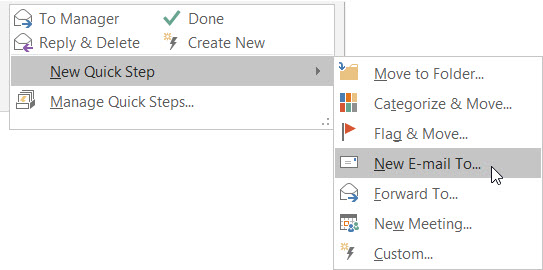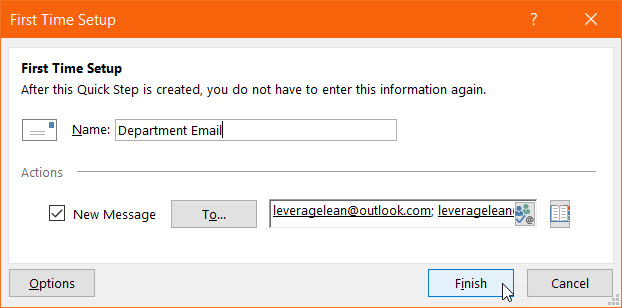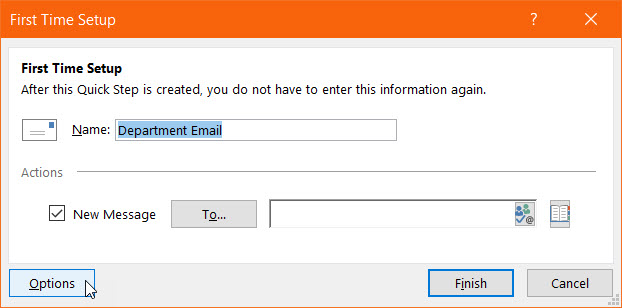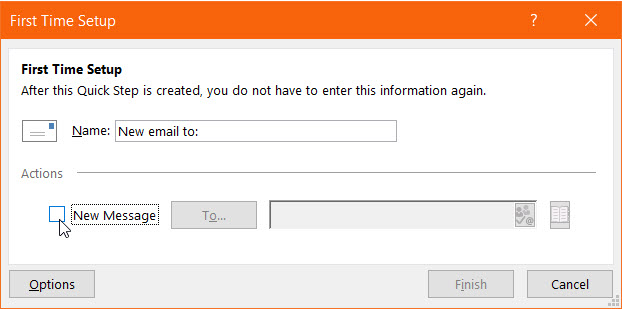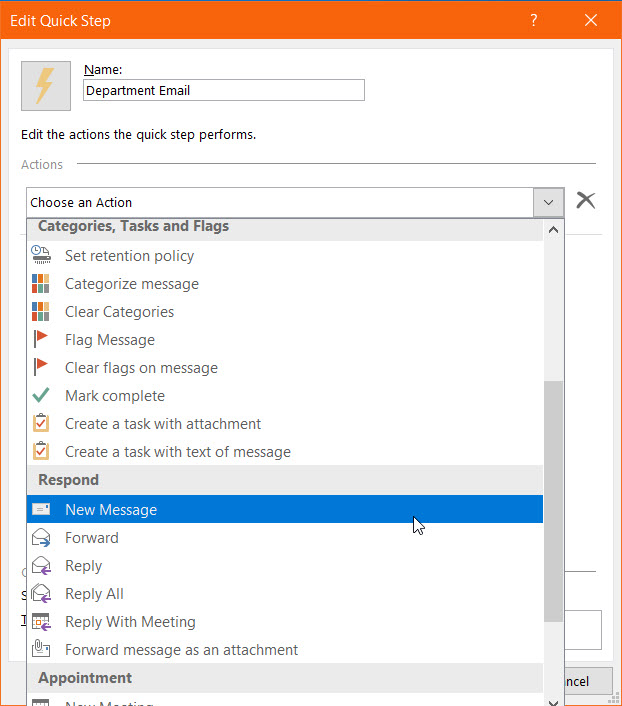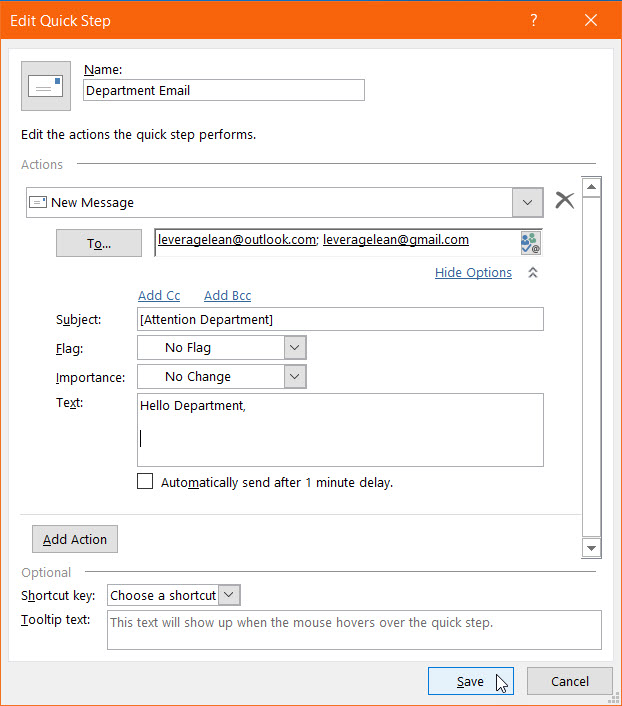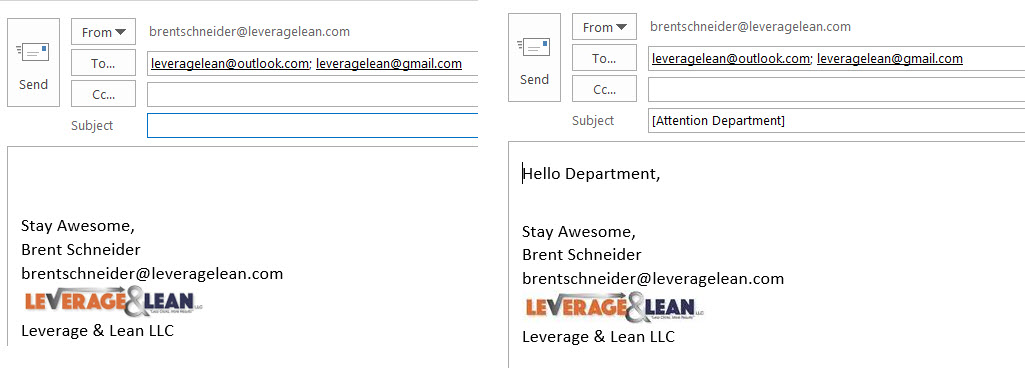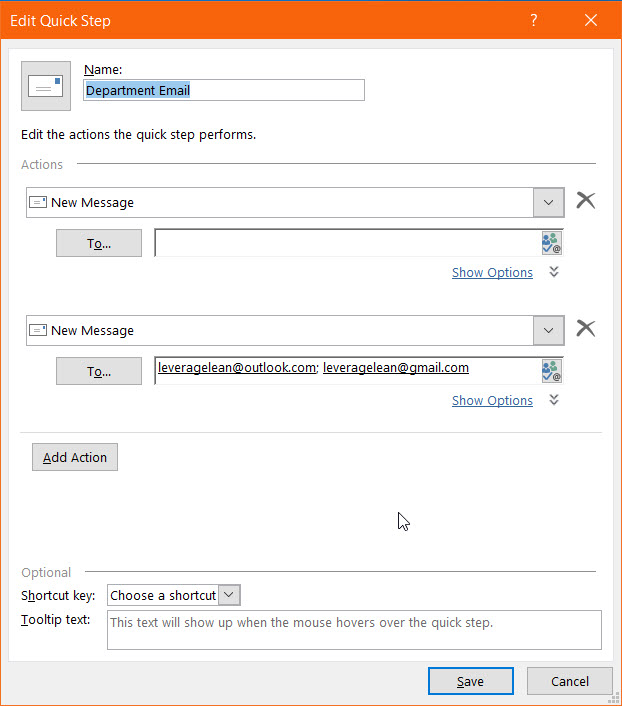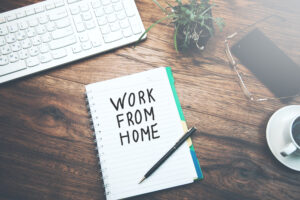Posting the Wrong Video {Poka-Yoke}
I made a mistake and posted the wrong video when publishing a Quick Win video on Facebook. A typical response would be to delete the video and upload the correct one which I did. I could have moved on hoping that this wouldn’t happen again. This isn’t how mistake proofing a process works. Poka-Yoke isn’t comfortable with “Try harder next time” as a response to making a mistake. Instead take the time to eliminate the potential of making the mistake again.