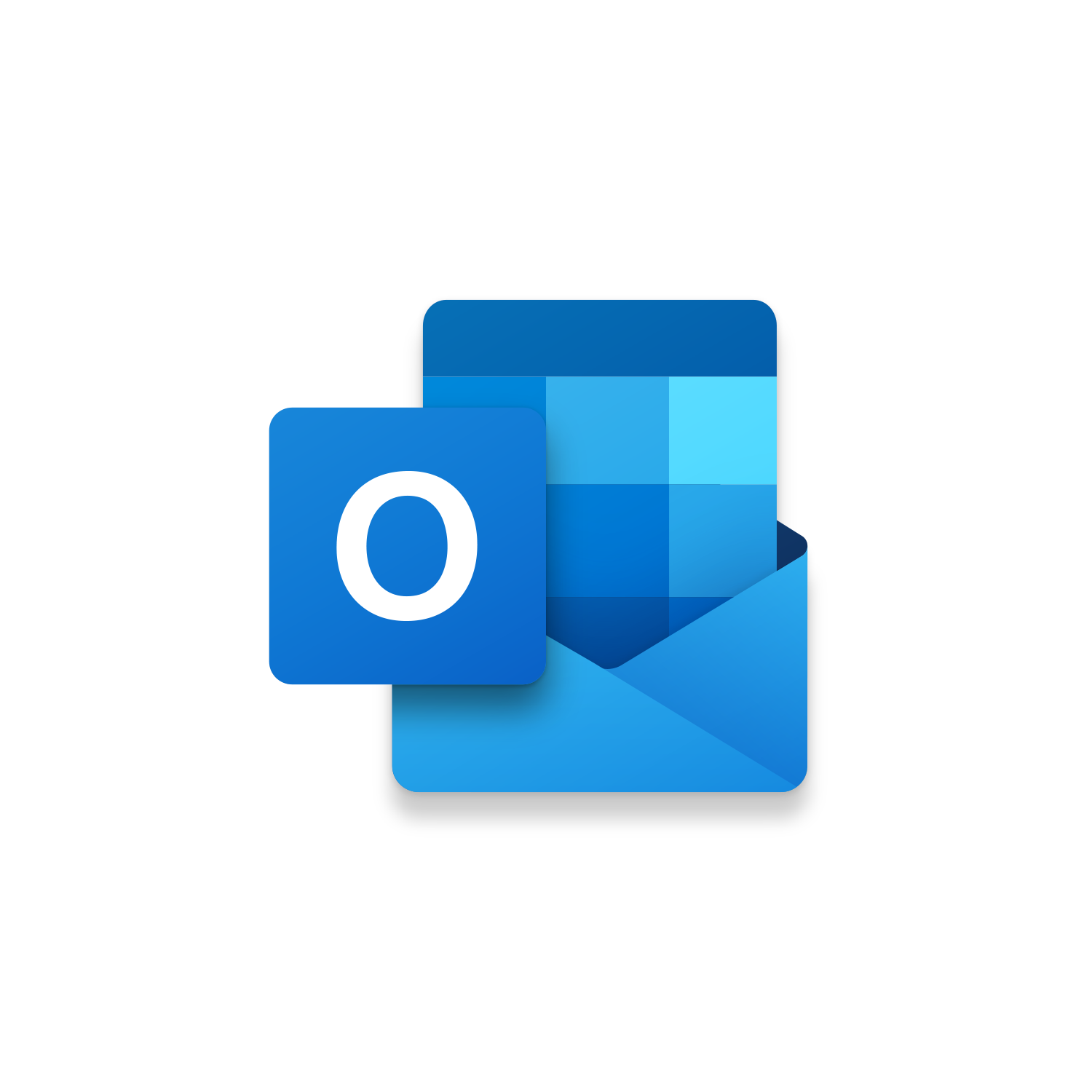Macro Intro
Starting an email with a Hello can look more personable with some VBA code! The Hello Contacts Outlook macro automates the entry of the text Hello followed by the First Name of the recipient you are emailing. This Outlook macro uses the recipient’s email address to loop through all the existing contact records for a matching email address. If a match is found the contact’s First Name field value is used in the beginning of the email. This macro can be fired from a custom button or trigger automatically when replying to an email. To utilize the Hello Contacts macro, you will need to add contacts in Outlook. If you haven’t created an Outlook contact before checkout this link to see the multiple ways to do this. You can create a contact directly from an email message, with an import, or manually from scratch.See it in Action
Watch this video to see this macro in action.Code
Here is the code for this macro. Make sure the following References are setup before running it: Visual Basic For Applications, Microsoft Outlook 16.0 Object Library, Microsoft Office 16.0 Object Library, Microsoft Word 16.0 Object Library
Insider Content
Here is the Insider code for this macro. In the Hello Contacts Free Macro if an Outlook Contact is not found the text “Hello,” displays without a First Name. The Hello Contacts Insider Macro will automatically create the Recipient as a NEW Contact to your Contacts Folder. Make sure the following References are setup before running it: Visual Basic For Applications, Microsoft Outlook 16.0 Object Library, Microsoft Office 16.0 Object Library, Microsoft Word 16.0 Object Library
Customization
These segments of code can be customized to personalize this macro. Although you can create a custom button to trigger the Hello Contacts macro on command you can also automate this macro with some additional VBA code.Here is the additional code that can be used to fire this macro with Outlook’s Reply and Reply All buttons. Copy and Paste this VBA code into your Outlook Session and restart Outlook. You must make your Hello Contacts macro Public so it can be called within your Outlook Session.[code lang=”vb”]’Leverage & Lean “Less Clicks, More Results” Option Explicit Private WithEvents oExpl As Explorer Private WithEvents oItem As MailItem Dim bDiscardEvents As Boolean Dim oResponse As MailItem Private Sub Application_Startup() Set oExpl = Application.ActiveExplorer bDiscardEvents = False ‘Call the Macros listed below: ‘Call MacroName End Sub Private Sub oExpl_SelectionChange() On Error Resume Next Set oItem = oExpl.Selection.Item(1) End Sub Sub oItem_Reply(ByVal Response As Object, Cancel As Boolean) On Error GoTo LeverageLean Cancel = True bDiscardEvents = True ‘Display current email selection Set oResponse = oItem.Reply oResponse.Display ‘Call the Macros listed below: ‘Call MacroName Exit Sub LeverageLean: End Sub Sub oItem_ReplyAll(ByVal Response As Object, Cancel As Boolean) On Error GoTo LeverageLean Cancel = True bDiscardEvents = True ‘Display current email selection Set oResponse = oItem.ReplyAll oResponse.Display ‘Call the Macros listed below: ‘Call MacroName Exit Sub LeverageLean: End Sub ‘Stay Awesome![/code]
The SearchText Variable is used to determine where the macro should stop the selection of text to format. Update the text from “Stay Awesome,” to something that you always indicate at the end of your emails or text that starts your email signature. (Ex. “Stay Awesome,”; “Thank you,”; “Take care,”)
First time using VBA?
The Developer Tab is an additional section of the ribbon when activated allows you access to Visual Basic in Applications like Access, Excel, Outlook, PowerPoint, Word.
Setup Now
Setup Now
Once the Developer Tab is available you will have the capability to update your security to allow Macros to run in the current application.
Setup Now
Setup Now
A sub of code is a collection of objects and variables. For the code to successfully run a library of references needs to be set.
Setup Now
Setup Now
Subscribe as an Insider to receive additional rights.
If you like our content and want to show your support tip us here!
Contact Us
Looking to improve your computer processes?
Leverage & Lean is here to help!
Leverage & Lean
Is focused on improving computer processes by Leveraging programming and applying Lean principles. It is our goal to make you more efficient and effective on your computer producing “Less Clicks and More Results!”