
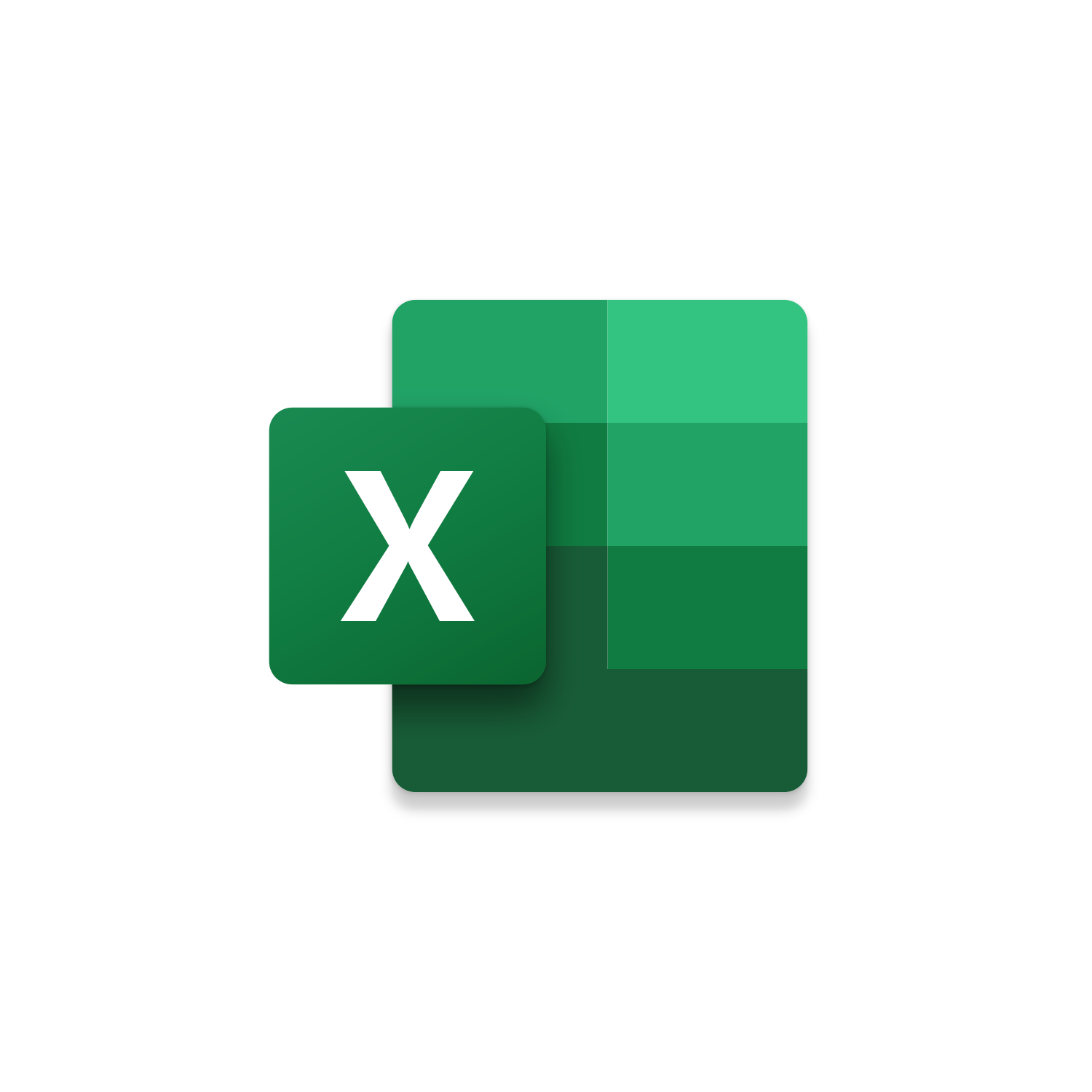
Macro Intro
This is an Excel macro that copies the contents of a worksheet one cell at a time allowing you to paste each value to a new destination. A message box will delay the copy of the next cell in the adjacent column. When you are ready to copy and paste the next cell value you can click OK to proceed. This macro is designed to skip blank cells (without spaces) moving immediately to the next populated cell. Once all the values in each column have been copied this macro continues onto the next row to do the same. The previous row will be hidden allowing you to focus on the row that you are copy and pasting. This is extremely helpful for manual data entry as you can simply tab back to have the Copy Paste macro and move onto the next cell to copy. The Copy Paste macro helps you mistake proof your data entries avoiding any potential typos or populating the incorrect records.See it in Action
Watch this video to see this macro in action.Code
Here is the code for this macro. Make sure the following References are setup before running it: Visual Basic For Applications, Microsoft Excel 16.0 Object Library
First time using VBA?
The Developer Tab is an additional section of the ribbon when activated allows you access to Visual Basic in Applications like Access, Excel, Outlook, PowerPoint, Word.
Setup Now
Setup Now
Once the Developer Tab is available you will have the capability to update your security to allow Macros to run in the current application.
Setup Now
Setup Now
A sub of code is a collection of objects and variables. For the code to successfully run a library of references needs to be set.
Setup Now
Setup Now
Subscribe as an Insider to receive additional rights.
If you like our content and want to show your support tip us here!
Contact Us
Looking to improve your computer processes?
Leverage & Lean is here to help!
Leverage & Lean
Is focused on improving computer processes by Leveraging programming and applying Lean principles. It is our goal to make you more efficient and effective on your computer producing “Less Clicks and More Results!”





