
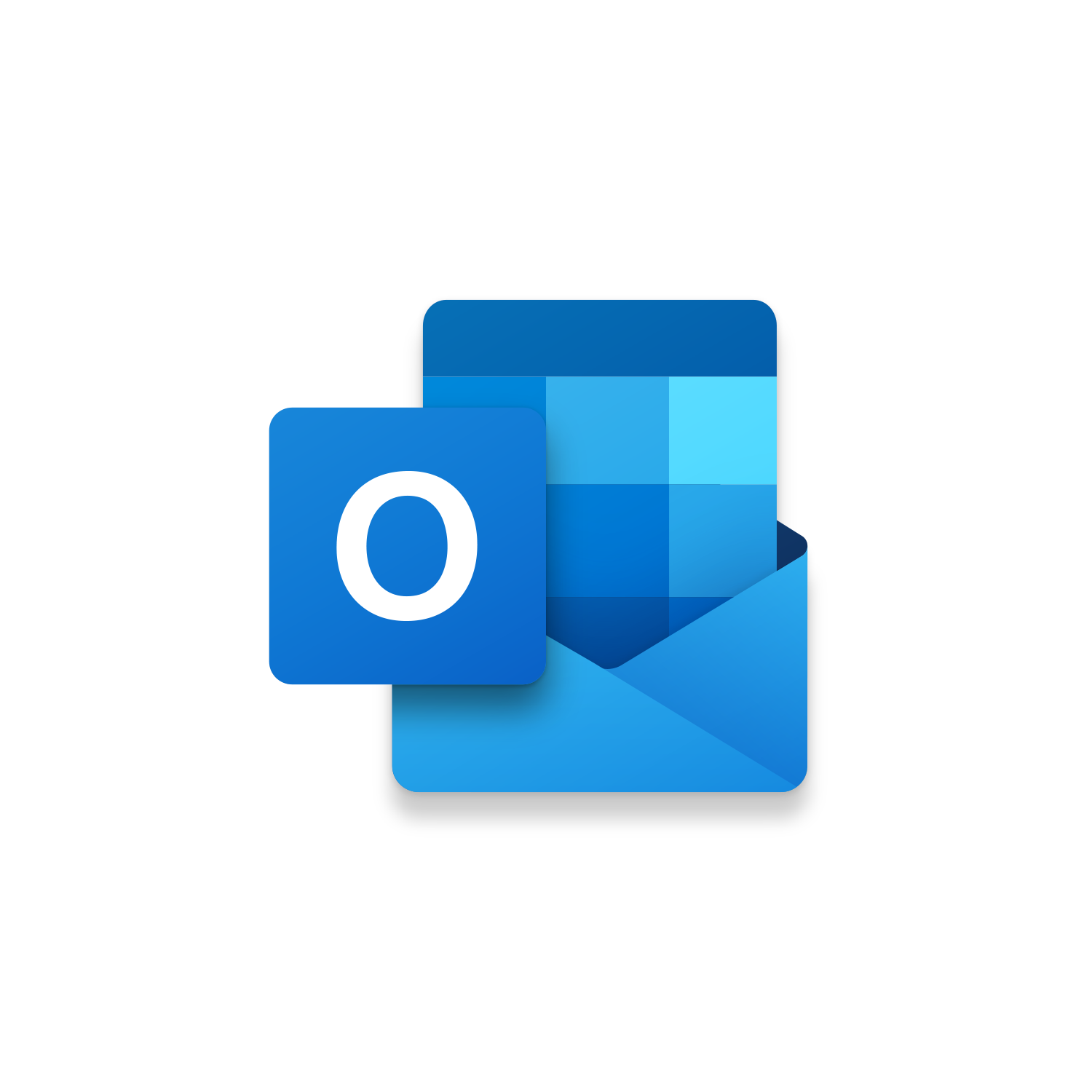
Macro Intro
You receive an email with a question and notice that this isn’t something that you should be answering. Either you don’t know the answer or maybe you don’t have the authority to respond. The good news is you know who should be looped into this email. So, you respond CCing the correct person and move on. If this situation happens enough you start to realize how much time you are wasting just to pull the appropriate recipients into an email. If you want to be more efficient start using our Looping In Outlook macro today! Running this Outlook macro will display an InputBox that you can custom to display potential recipients to loop into the current email. Entering the leading number of the appropriate recipient automates three actions. The recipient’s email is automatically CCed to the current email, text appears indicating that they have been looped into the email, and a MsgBox displays giving you an opportunity to automatically send the email now or stop to make more edits before sending. Stop wasting time completing these actions yourself and let your computer help you achieve Less Clicks and More Results!See it in Action
Watch this video to see this macro in action.Code
Here is the code for this macro. Make sure the following References are setup before running it: Visual Basic For Applications, Microsoft Outlook 16.0 Object Library, Microsoft Word 16.0 Object Library
Insider Content
Here is the Insider code for this macro. This code will allow you to setup an Excel Workbook to manage the Recipient groups you want to quickly Loop In to your Outlook emails! Make sure the following References are setup before running it: Visual Basic For Applications, Microsoft Outlook 16.0 Object Library, Microsoft Word 16.0 Object Library, Microsoft Excel 16.0 Object Library
Customization
These segments of code can be customized to personalize this macro.The SearchText Variable is used to determine where the macro should stop the selection of text to format. Update the text from “Stay Awesome,” to something that you always indicate at the end of your emails or text that starts your email signature. (Ex. “Stay Awesome,”; “Thank you,”; “Take care,”)
First time using VBA?
The Developer Tab is an additional section of the ribbon when activated allows you access to Visual Basic in Applications like Access, Excel, Outlook, PowerPoint, Word.
Setup Now
Setup Now
Once the Developer Tab is available you will have the capability to update your security to allow Macros to run in the current application.
Setup Now
Setup Now
A sub of code is a collection of objects and variables. For the code to successfully run a library of references needs to be set.
Setup Now
Setup Now
Subscribe as an Insider to receive additional rights.
If you like our content and want to show your support tip us here!
Contact Us
Looking to improve your computer processes?
Leverage & Lean is here to help!
Leverage & Lean
Is focused on improving computer processes by Leveraging programming and applying Lean principles. It is our goal to make you more efficient and effective on your computer producing “Less Clicks and More Results!”





