
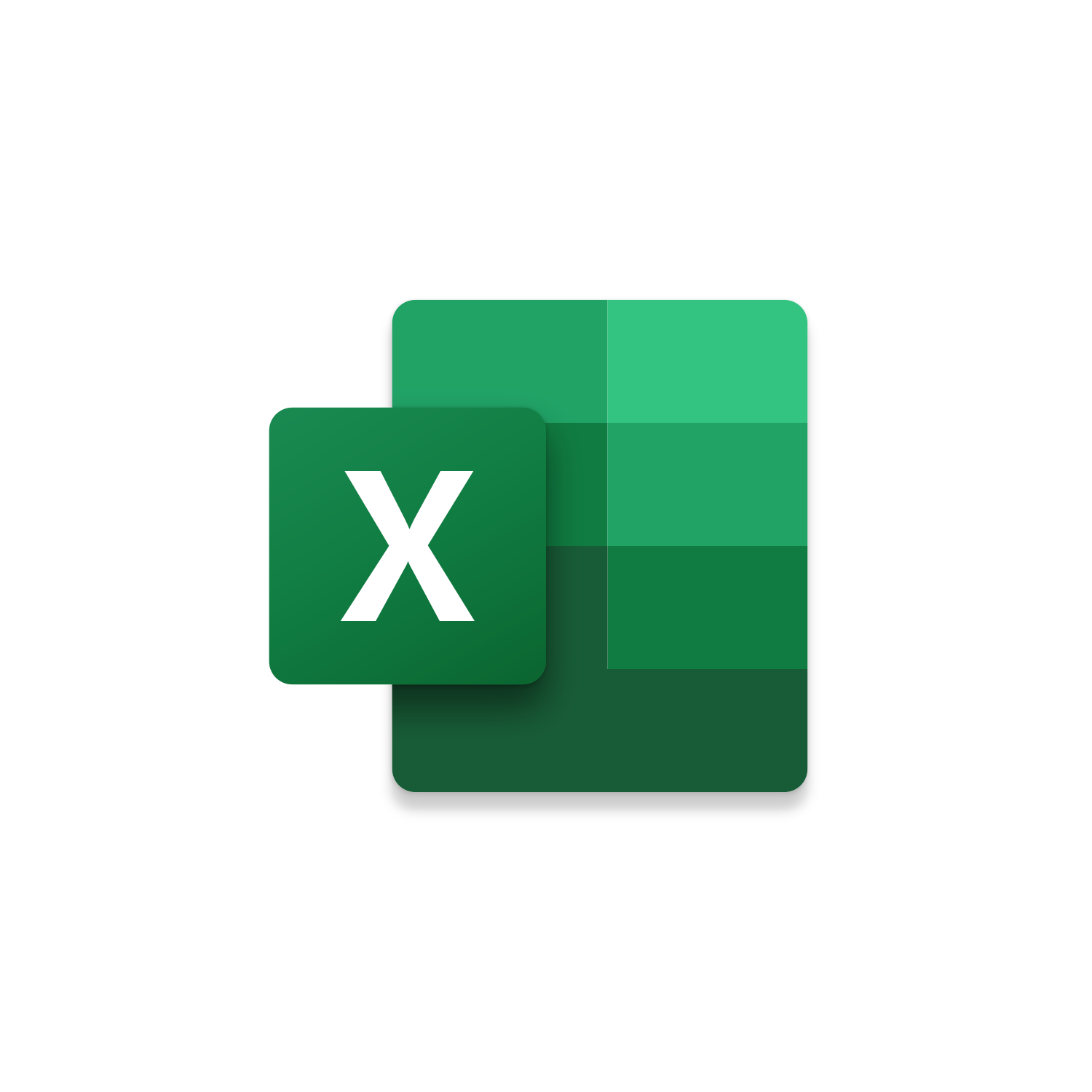
Excel Find and Replace across Multiple PowerPoint Presentations | VBA Macro #67
-
 Brent Schneider
Brent Schneider
Macro Intro
Say you are on the road as a traveling salesman and stopping at hospitals that you consider strong candidates for your revenue management software. You plan to crush your presentations including in your slides information specific to the hospital and stakeholders group you are talking to. Some slide information is basic hospital system name, date of inception, meeting participants while other information is more critical like number of rooms, past year surgeries, financial information like revenue and expenses. If the meeting goes well you land the sales but some times theses meeting generate a referral to another hospital! More hospitals to visit during your road trip is great news but you have update all your PowerPoint presentations slides. You should be focused on perfecting your pitch not updating slides which is why we created the Excel Find and Replace across Multiple PowerPoint presentations! This is an Excel macro that will Find and Replace values in Multiple PowerPoint Presentations. This macro references 3 columns in Excel. In Column A are the values to Find. In the adjacent cell in column B is the value that will Replace what is found. Column C is optional allowing you an opportunity to populate the full path to any Excel Workbooks you want to search through. If nothing is populated in the Column C this macro will loop through all of the Excel Workbooks available in the Active Excel Workbook’s Folder Path. Once a Excel Workbook is opened this macro will loop through every Find and Replace value placed in Column A and Column B. This Excel macro is a great way to maintain PowerPoint Presentations that are routinely changing information.See it in Action
Watch this video to see this macro in action.***Video coming soon!***
Code
Here is the code for this macro. Make sure the following References are setup before running it: Visual Basic For Applications, Microsoft Excel 16.0 Object Library, Microsoft Office 16.0 Object Library, OLE Automation, Microsoft PowerPoint 16.0 Object Library
Insider Content
Here is the Insider code for this macro. This macro will allow you to use Column C to list multiple folder paths to loop through all of the PowerPoint Presentations found within them. This varies from the Free Macro behavior in that Column C is used to loop through individual PowerPoint Presentations which can be labor some if you have 100s of presentations to loop through in a handful of Folders. Column C will remain optional and if nothing is populated in Column C this macro will look to the same Folder Path as the Active Excel Workbook, find the Sub-Folders, and loop through each one finding PowerPoint Presentations to complete a Find and Replace. This macro will even loop through Sub-Folders within Sub-Folders. Make sure the following References are setup before running it: Visual Basic For Applications, Microsoft Excel 16.0 Object Library, Microsoft Office 16.0 Object Library, OLE Automation, Microsoft PowerPoint 16.0 Object LibraryFirst time using VBA?
The Developer Tab is an additional section of the ribbon when activated allows you access to Visual Basic in Applications like Access, Excel, Outlook, PowerPoint, Word.
Setup Now
Setup Now
Once the Developer Tab is available you will have the capability to update your security to allow Macros to run in the current application.
Setup Now
Setup Now
A sub of code is a collection of objects and variables. For the code to successfully run a library of references needs to be set.
Setup Now
Setup Now
Subscribe as an Insider to receive additional rights.
If you like our content and want to show your support tip us here!
Contact Us
Looking to improve your computer processes?
Leverage & Lean is here to help!
Leverage & Lean
Is focused on improving computer processes by Leveraging programming and applying Lean principles. It is our goal to make you more efficient and effective on your computer producing “Less Clicks and More Results!”




