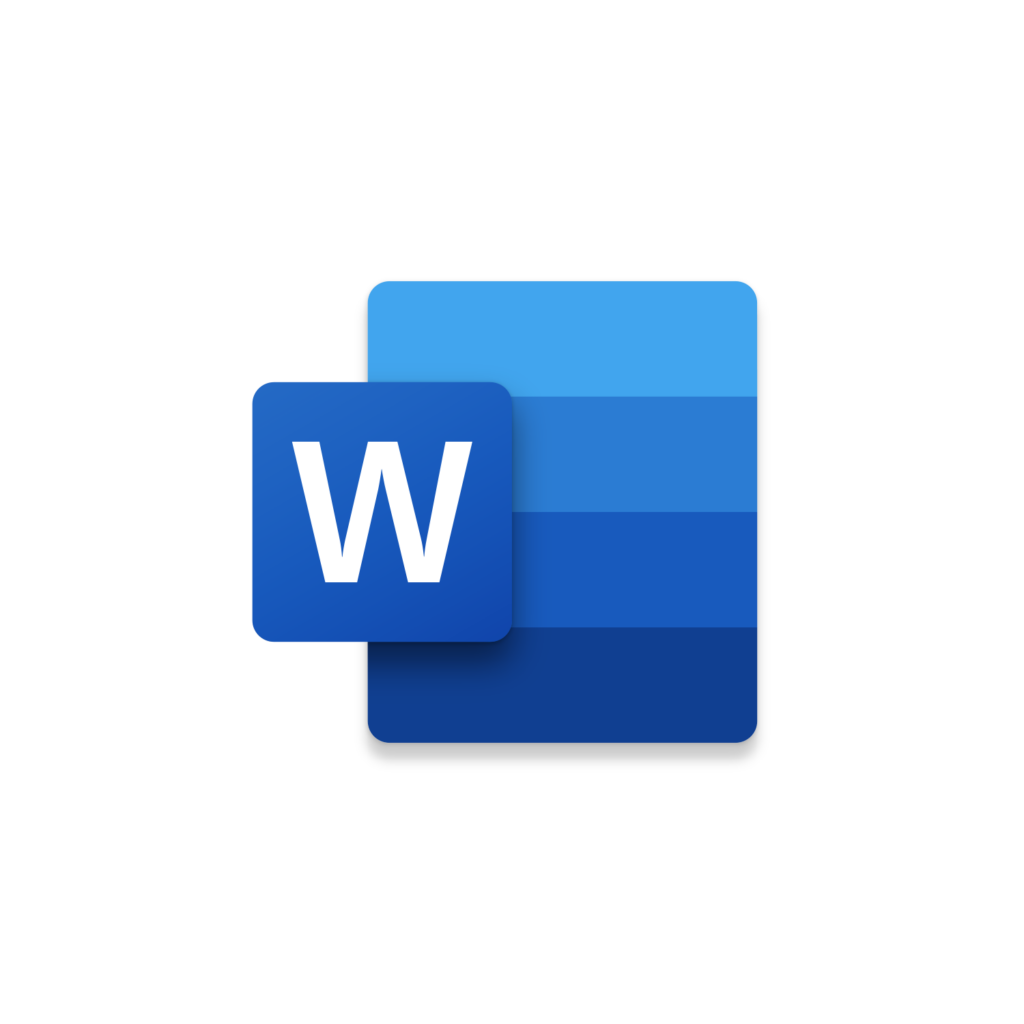
Word Create Outlook Email with Selected Text | VBA Macro #29 – Buy Insider Macro
$20.00
Have you ever been prompted to send a follow up email while working in Word? Maybe you are reviewing a meeting agenda or reading a final draft for a new company policy. You can navigate to Outlook create a new email and copy paste the necessary text in. This takes a bit of time and isn’t very efficient. Instead try using our Word Macro Create Outlook Email with Selected Text! This macro will generate an Outlook email directly out of Word pulling in any text you have selected into the Email Body. Simply select some text and run this Word macro. You will see an Outlook email appear confirming that this macro has successfully run. The text you selected will be populated in the body making it easy to reference when drafting your email. By Default, the Email Subject will be populated with the text [Follow Up] Active Document’s Name. You can easily add in To & CC Recipients if you are routinely email the same people! This macro is a better way to generate a follow up email helping you get a quicker response. Instead of writing reminders on Post-it notes start using this macro Create Outlook Email with Selected Text today! This Insider Macro will reference an Excel Workbook to display selection options to pull in specific recipients into the To & CC fields of the Outlook email created. Your selection option will also be included in the Subject field of the Outlook Email.
Description
Have you ever been prompted to send a follow up email while working in Word? Maybe you are reviewing a meeting agenda or reading a final draft for a new company policy. You can navigate to Outlook create a new email and copy paste the necessary text in. This takes a bit of time and isn’t very efficient. Instead try using our Word Macro Create Outlook Email with Selected Text! This macro will generate an Outlook email directly out of Word pulling in any text you have selected into the Email Body. Simply select some text and run this Word macro. You will see an Outlook email appear confirming that this macro has successfully run. The text you selected will be populated in the body making it easy to reference when drafting your email. By Default, the Email Subject will be populated with the text [Follow Up] Active Document’s Name. You can easily add in To & CC Recipients if you are routinely email the same people! This macro is a better way to generate a follow up email helping you get a quicker response. Instead of writing reminders on Post-it notes start using this macro Create Outlook Email with Selected Text today! This Insider Macro will reference an Excel Workbook to display selection options to pull in specific recipients into the To & CC fields of the Outlook email created. Your selection option will also be included in the Subject field of the Outlook Email.
Related products
-

Outlook Save Email as Email Template| VBA Macro #12 – Buy Insider Macro
$20.00 Add to cart -

Excel Find and Replace across Multiple Publisher Files | VBA Macro #69 – Buy Insider Macro
$20.00 Add to cart -

Excel Create Folder per File Type | VBA Macro #64 – Buy Insider Macro
$20.00 Add to cart -

Excel Find and Replace across Multiple Excel Workbooks | VBA Macro #65 – Buy Insider Macro
$20.00 Add to cart
Contact Us
Looking to improve your computer processes?
Leverage & Lean is here to help!

