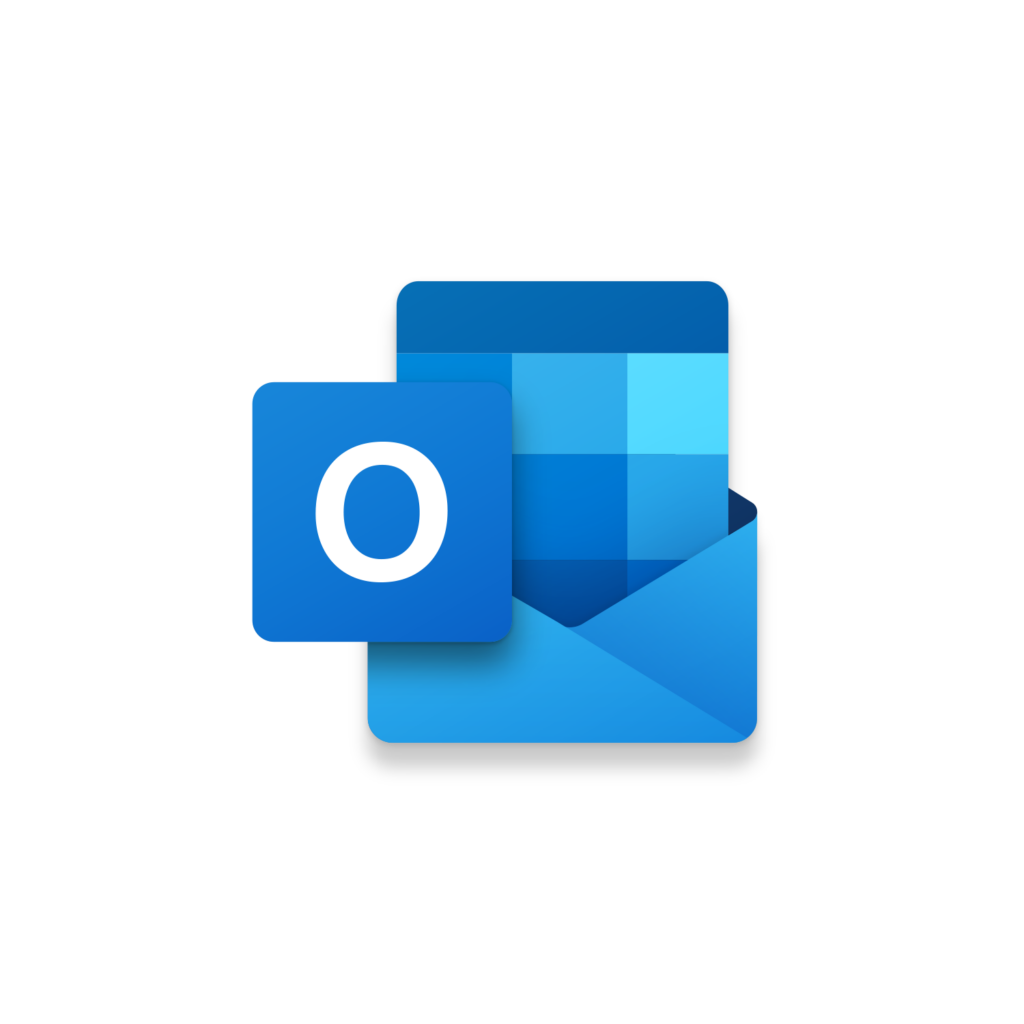
Outlook Reply with Email Template | VBA Macro #32 – Buy Insider Macro
$20.00
If you find yourself emailing the same response over and over you could create an Email Template. If you have never done this checkout our tutorial on how to Create an Outlook Email Template. Email templates are a great way to save that perfectly drafted email and recall it again at a later date. One shortcoming in Outlook is that there isn’t an easy way to reply to an email directly with an email template. This is why we created the macro Reply with Email Template. This is an Outlook macro that will allow you to reply to an email with all the contents of a specific email template. You can run this macro for the current email selected in your inbox or from an open email. By Default, this macro will reply to all recipients. You can update the VBA code to only reply to the sender instead. Once running this Outlook macro will access your default email template file path and display an InputBox with all the available email templates to select from. Simply type the leading number of the email template you want to reply with and click Ok. This macro will finish by pulling in the selected email template’s contents to the active Outlook email body. By Default, the active email’s subject will remain but with an update to the VBA code you can replace it with the template’s subject. If the template you selected has attachments these will also be attached to the email. This Outlook macro is designed to grow with you over time and will display all of your email templates as you continue to create them. Here is the Insider Macros for the Outlook Reply with Email Template macro. Yes this macro is so great we created 2 Insider Macros! Macro #1: This code will allow you to setup an Excel Workbook to better manage your Outlook Email Templates. Once the macro runs it will display each Excel Worksheet as a selection option. Once you select a Worksheet another message box will display the Outlook Email Template options you list in that Excel Worksheet. This is a great way to group similar templates into a worksheet for easier selection when replying to an email. Macro #2: This macro will reference the Outlook Email Template you selected and add the To & CC Recipients to the current email you are replying too. This can be extremely helpful if the Outlook Email Template you are replying with kick starts a process that involves additional recipients to join the Outlook email thread.
Description
If you find yourself emailing the same response over and over you could create an Email Template. If you have never done this checkout our tutorial on how to Create an Outlook Email Template. Email templates are a great way to save that perfectly drafted email and recall it again at a later date. One shortcoming in Outlook is that there isn’t an easy way to reply to an email directly with an email template. This is why we created the macro Reply with Email Template. This is an Outlook macro that will allow you to reply to an email with all the contents of a specific email template. You can run this macro for the current email selected in your inbox or from an open email. By Default, this macro will reply to all recipients. You can update the VBA code to only reply to the sender instead. Once running this Outlook macro will access your default email template file path and display an InputBox with all the available email templates to select from. Simply type the leading number of the email template you want to reply with and click Ok. This macro will finish by pulling in the selected email template’s contents to the active Outlook email body. By Default, the active email’s subject will remain but with an update to the VBA code you can replace it with the template’s subject. If the template you selected has attachments these will also be attached to the email. This Outlook macro is designed to grow with you over time and will display all of your email templates as you continue to create them. Here is the Insider Macros for the Outlook Reply with Email Template macro. Yes this macro is so great we created 2 Insider Macros! Macro #1: This code will allow you to setup an Excel Workbook to better manage your Outlook Email Templates. Once the macro runs it will display each Excel Worksheet as a selection option. Once you select a Worksheet another message box will display the Outlook Email Template options you list in that Excel Worksheet. This is a great way to group similar templates into a worksheet for easier selection when replying to an email. Macro #2: This macro will reference the Outlook Email Template you selected and add the To & CC Recipients to the current email you are replying too. This can be extremely helpful if the Outlook Email Template you are replying with kick starts a process that involves additional recipients to join the Outlook email thread.
Related products
-

Outlook Looping In | VBA Macro #28 – Buy Insider Macro
$20.00 Add to cart -

Outlook Open Email Templates | VBA Macro #9 – Buy Insider Macro
$20.00 Add to cart -

Outlook Greeting and Goodbye | VBA Macro #13 – Buy Insider Macro
$20.00 Add to cart -

Excel Create Folder per File Type | VBA Macro #64 – Buy Insider Macro
$20.00 Add to cart
Contact Us
Looking to improve your computer processes?
Leverage & Lean is here to help!

