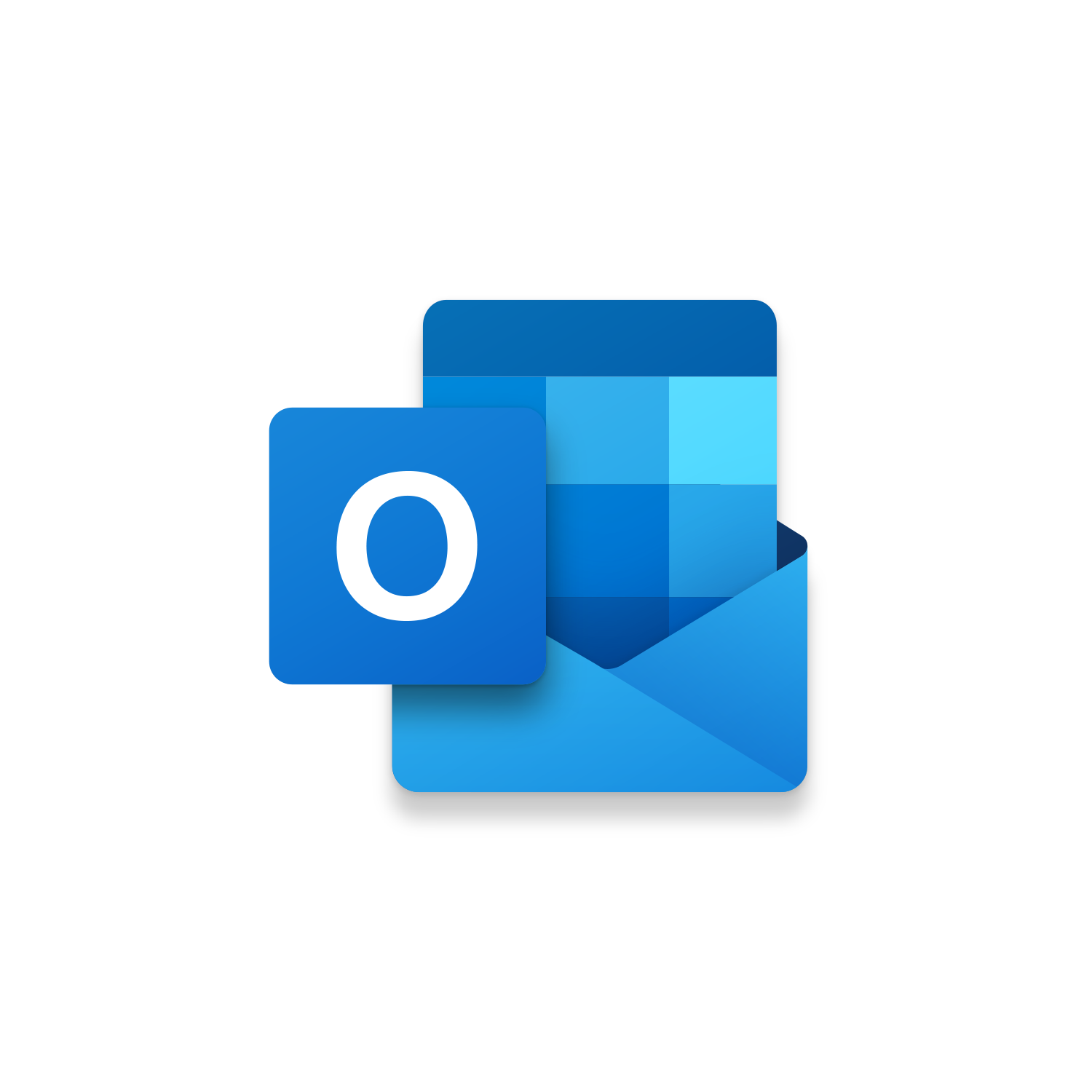Macro Intro
This is an Outlook Macro that will help you quickly format an email consistently without having to click all the typical formatting options. This macro will help prevent common mistakes and provide a more consistent formatting result. The macro is built to select all content within the email up until the “keyword” that you identify within the code. This code can be easily customized to meet your unique formatting needs!See it in Action
Watch this video to see this macro in action.Free Macro
Here is the VBA code for the Free Macro. Make sure the following References are setup before running it: Visual Basic For Applications, Microsoft Outlook 16.0 Object Library
Insider Macro
Here is the Insider Macro available for purchase! This VBA code will allow you to run the quick format email macro for all Outlook emails currently open. Make sure the following References are setup before running it: Visual Basic For Applications, Microsoft Outlook 16.0 Object Library
Customization
These segments of code can be customized to personalize this macro.The SearchText Variable is used to determine where the macro should stop the selection of text to format. Update the text from “Stay Awesome,” to something that you always indicate at the end of your emails or text that starts your email signature. (Ex. “Stay Awesome,”; “Thank you,”; “Take care,”)
With objSelection.Font 'Formatting Options for the entire Outlook Email Body up until the SearchText
Update the Properties of the Font Object to get the behavior you want when formatting the entire Outlook Email Body. (Properties include but not limited to: Font Color, Font Size, Bold, Italic, Underline, Font Name, see all Properties here!)
Update the Properties of the Font Object to get the behavior you want when formatting just the selected text in the Outlook Email Body. (Properties include but not limited to: Font Color, Font Size, Bold, Italic, Underline, Font Name, see all Properties here!)
When formatting a table found in the email body the AutoFormat method has a long list of parameters that can be set to get the exact table formatting you want! Check out all available parameters for AutoFormat here!
First time using VBA?
The Developer Tab is an additional section of the ribbon when activated allows you access to Visual Basic in Applications like Access, Excel, Outlook, PowerPoint, Word.
Setup Now
Setup Now
Once the Developer Tab is available you will have the capability to update your security to allow Macros to run in the current application.
Setup Now
Setup Now
A sub of code is a collection of objects and variables. For the code to successfully run a library of references needs to be set.
Setup Now
Setup Now
Subscribe as an Insider to receive additional rights.
If you like our content and want to show your support tip us here!
Contact Us
Looking to improve your computer processes?
Leverage & Lean is here to help!
Leverage & Lean
Is focused on improving computer processes by Leveraging programming and applying Lean principles. It is our goal to make you more efficient and effective on your computer producing “Less Clicks and More Results!”