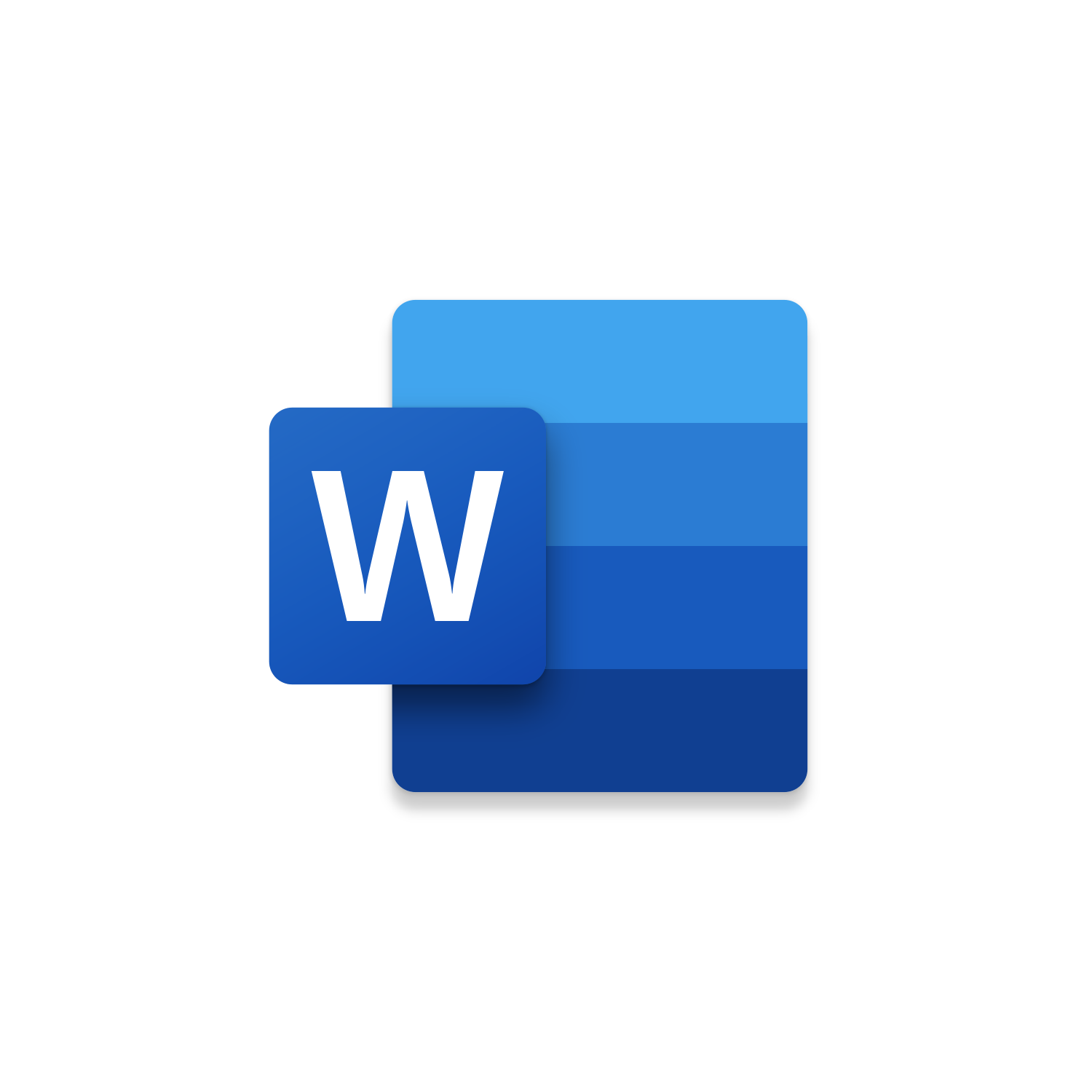Macro Intro
More Macros More Buttons. If you create enough macros you will begin to question if a button needs to be created for each one. It is overwhelming when there are too many custom macro buttons to select from. This also makes navigating to run a specific macro difficult. To address this issue, we created the macro Word InputBox Call Macros! This Word macro displays an InputBox with a list of macros that can be called. To call a specific macro just enter in the leading number and click ok. The concept of this macro is simple and helps you stay organized storing all macros within one button. Having only one custom button makes navigating much easier and creates a more consistent approach to calling macros. It is easy to memorize what leading number calls what macro to run. Just type that number and hit enter! To get started with this macro just make updates in the code to the display labels and map a leading number to a macro to be called.See it in Action
Watch this video to see this macro in action.Code
Here is the code for this macro. Make sure the following References are setup before running it: Visual Basic For Applications, Microsoft Word 16.0 Object Library
Insider Content
Here is the Insider code for this macro. This macro is designed to loop through the Module named Macros in your VBA Project to find all the existing macros (excluding the Insider macro) automatically populating then into the InputBox to quickly run. Make sure the following References are setup before running it: Visual Basic For Applications, Microsoft Word 16.0 Object Library, Microsoft Visual Basic For Applications Extensibility 5.3
Customization
These segments of code can be customized to personalize this macro.Update the Macro # strings to names or descriptions of the macros that will run based on the corresponding number indicated in the Inputbox.
Update ‘Call Macro# to reflect the macro name that should run based on the Action # entered in the InputBox.
First time using VBA?
The Developer Tab is an additional section of the ribbon when activated allows you access to Visual Basic in Applications like Access, Excel, Outlook, PowerPoint, Word.
Setup Now
Setup Now
Once the Developer Tab is available you will have the capability to update your security to allow Macros to run in the current application.
Setup Now
Setup Now
A sub of code is a collection of objects and variables. For the code to successfully run a library of references needs to be set.
Setup Now
Setup Now
Subscribe as an Insider to receive additional rights.
If you like our content and want to show your support tip us here!
Contact Us
Looking to improve your computer processes?
Leverage & Lean is here to help!
Leverage & Lean
Is focused on improving computer processes by Leveraging programming and applying Lean principles. It is our goal to make you more efficient and effective on your computer producing “Less Clicks and More Results!”