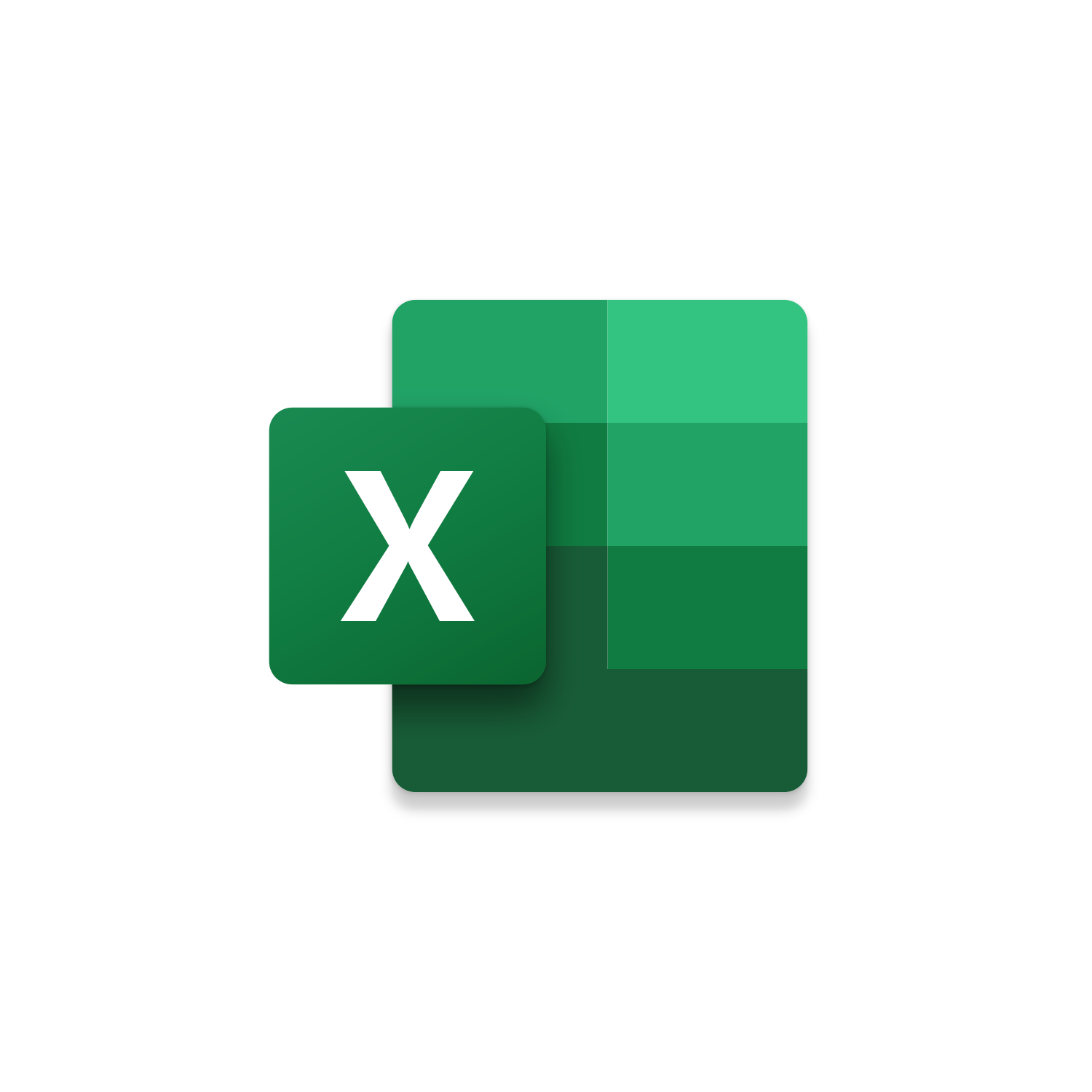Macro Intro
This is an Excel Macro that will help you quickly format a spreadsheet consistently without having to click all the typical formatting options. This macro will help prevent common mistakes and provide a more consistent formatting result. This code can be easily customized to meet your unique formatting needs!See it in Action
Watch this video to see this macro in action.Free Macro
Here is the code for this macro. Make sure the following References are setup before running it: Visual Basic For Applications, Microsoft Excel 16.0 Object Library
Insider Content
Here is the Insider code for this macro. If nothing is selected on the Active Excel Worksheet when running this macro it will loop through all Worksheets in the Workbook and apply the AutoFormatting. Make sure the following References are setup before running it: Visual Basic For Applications, Microsoft Excel 16.0 Object Library
Customization
These segments of code can be customized to personalize this macro.If nothing is selected format the entire Worksheet using an Excel AutoFormatting option. Check out all available parameters for Excel AutoFormat here! If you want to preview the AutoFormat options you can preview them by adding the AutoFormat button in Excel. To do this follow these instructions!
If something is selected form the Selection using an Excel AutoFormatting option. Check out all available parameters for Excel AutoFormat here! If you want to preview the AutoFormat options you can preview them by adding the AutoFormat button in Excel. To do this follow these instructions!
After applying the AutoFormatting also AutoFit the Worksheet Columns. You can remove this code line if you would prefer the AutoFit doesn’t occur.
Select the first Row and first Column of the Worksheet after running the macro. You can update the cell this macro finishes at or remove this code line completely.
First time using VBA?
The Developer Tab is an additional section of the ribbon when activated allows you access to Visual Basic in Applications like Access, Excel, Outlook, PowerPoint, Word.
Setup Now
Setup Now
Once the Developer Tab is available you will have the capability to update your security to allow Macros to run in the current application.
Setup Now
Setup Now
A sub of code is a collection of objects and variables. For the code to successfully run a library of references needs to be set.
Setup Now
Setup Now
Subscribe as an Insider to receive additional rights.
If you like our content and want to show your support tip us here!
Contact Us
Looking to improve your computer processes?
Leverage & Lean is here to help!
Leverage & Lean
Is focused on improving computer processes by Leveraging programming and applying Lean principles. It is our goal to make you more efficient and effective on your computer producing “Less Clicks and More Results!”